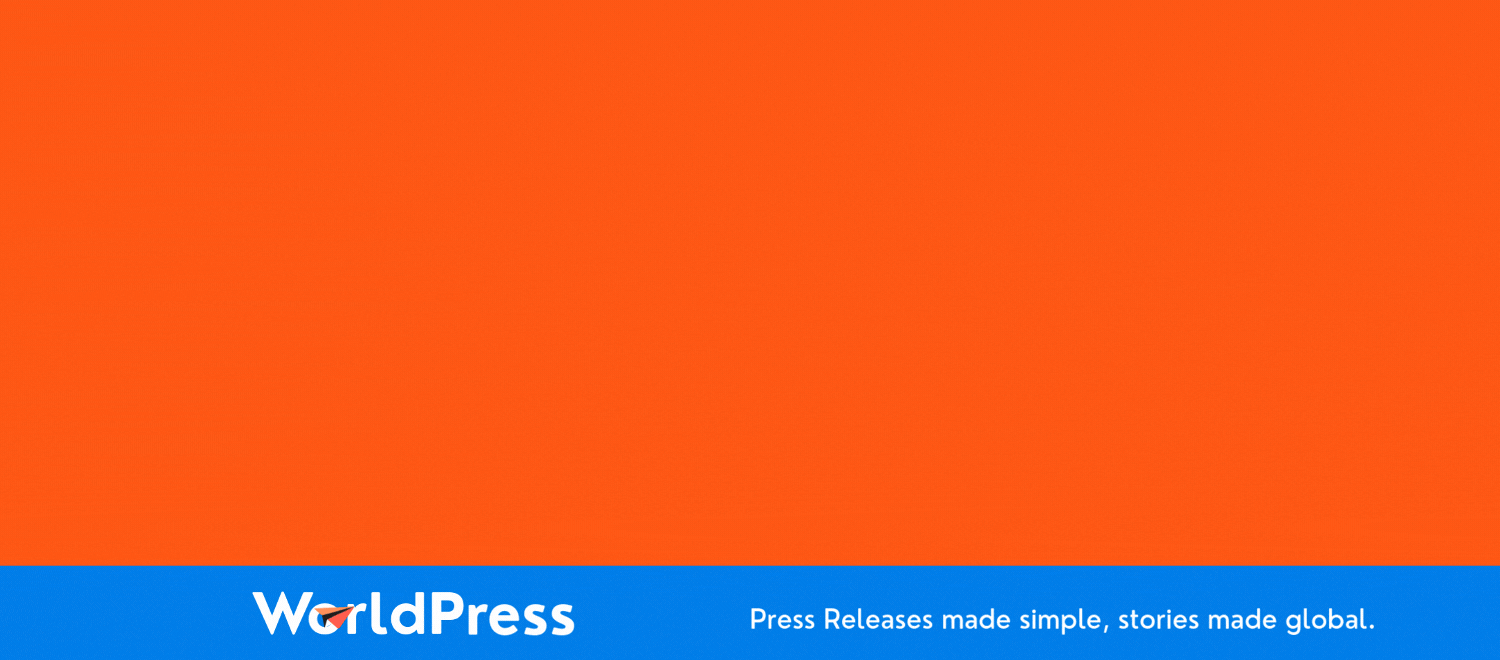Microsoft's Clipchamp Video Editor Is Getting Free AI Features - And They're Very Useful

Those of you who like to refine the videos you shoot will soon be able to take advantage of two new AI-powered features in Microsoft's Clipchamp video editor.
In a blog post published on Thursday, the Microsoft Clipchamp team touted new noise suppression and image background removal tools as two helpful ways to improve your videos. Here's how to implement them.
Noise suppression
Any type of annoying background noise, from a soft hum to a loud sound, can ruin an otherwise great video. With Clipchamp's new noise suppression feature, you can reduce those unwanted sounds without affecting any foreground audio, such as your own voice.
Also: The best laptops for video editing
To try this, open your video in the Clipchamp video editor timeline, click the Audio icon in the right panel, and select "Noise suppression". Turning this option on uses AI to automatically remove background sounds, emphasizing the recording of any voices or music.
Image background removal
A busy or confusing background can also distract your audience from the main action in your video. The image background removal tool lets you wipe it away.
For this one, right-click on any image in your video and select the "Remove background" option. After deleting the current background, you can create a new one by layering a different video or image behind the foreground.
Also: 5 ways to save your old PC in 2025 (most are free)
However, accessing these two new features is tricky for now.
The good news is that the new tools are available to both free and paid users of Clipchamp, which comes with Windows 10 and 11 and is available at the Microsoft Store.
The not-so-good news is that in order to access the new AI features, you'll need subscribe to Microsoft 365 and be a member of the Microsoft 365 Insiders club.
How to join the club
Joining the Microsoft 365 Insiders club isn't hard. Just open any application in the suite, such as Word, Excel, or PowerPoint. Select the File menu and click Account. From there, click the button for Microsoft 365 Insider, select the option to join Microsoft 365 Insider, and follow the steps to become a member.
Since you'd be downloading an insider's build of the suite, you may want to do this on a spare PC.
If you are a Microsoft 365 insider, you can leave feedback about the new AI features directly in Clipchamp. If you're not or don't use Microsoft 365, you'll have to be patient. The new tools will likely land in Clipchamp for everyone before too long.
Reassessing AI Investments: What The Correction In US Megacap Tech Stocks Signals
The recent correction in US megacap tech stocks, including giants like Nvidia, Tesla, Meta, and Alphabet, has sent rippl... Read more
AI Hype Meets Reality: Assessing The Impact Of Stock Declines On Future Tech Investments
Recent declines in the stock prices of major tech companies such as Nvidia, Tesla, Meta, and Alphabet have highlighted a... Read more
Technology Sector Fuels U.S. Economic Growth In Q2
The technology sector played a pivotal role in accelerating America's economic growth in the second quarter of 2024.The ... Read more
Tech Start-Ups Advised To Guard Against Foreign Investment Risks
The US National Counterintelligence and Security Center (NCSC) has advised American tech start-ups to be wary of foreign... Read more
Global IT Outage Threatens To Cost Insurers Billions
Largest disruption since 2017’s NotPetya malware attack highlights vulnerabilities.A recent global IT outage has cause... Read more
Global IT Outage Disrupts Airlines, Financial Services, And Media Groups
On Friday morning, a major IT outage caused widespread disruption across various sectors, including airlines, financial ... Read more