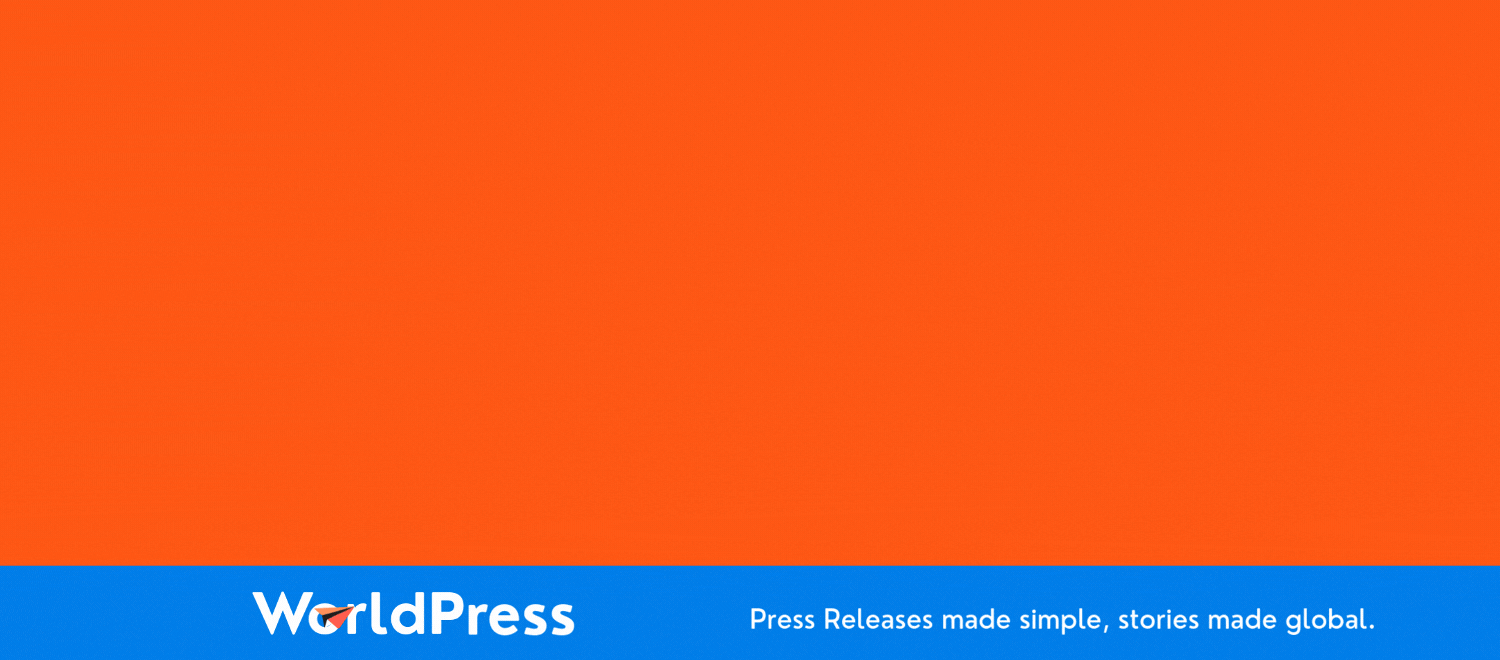10 Linux Keyboard Shortcuts I Depend On For Maximum Efficiency

For me, Linux is the most efficient and effective operating system on the market. Not only is it highly customizable, but it also works well for those who prefer to keep their hands on the keyboard, instead of moving back and forth between keyboard and mouse.
To successfully do that, one must know the keyboard shortcuts that best suit their needs. Linux is rife with keyboard shortcuts -- those that are available to you will depend on the distribution/desktop environment you use.
Also: 10 things I always do after installing Linux - and why you should too
Though not every keyboard shortcut is universal in Linux, several cross the demarcation line between desktop environments. Let's explore the ones I use every day.
1. Alt+F
When you're using an app, hit Alt+F to open the app menu. This will open the menu farthest to the left. You can then use your cursor keys to move one menu to the right and keep moving until you find the menu you want. Use your up/down cursor keys to navigate up and down the menu.
2. Ctrl+C and Ctrl+V - mouse edition
This might seem like the no-brainer of keyboard shortcuts because it always works the same regardless of the OS you're using (with the exception of Android and iOS). To copy selected text, use Ctrl+C, and to paste copied test, use Ctrl+V.
Also: 5 Linux commands to use for quickly viewing the content of files
But there's another copy/paste shortcut you should know about: If you highlight text in Linux using your mouse, you can then paste that text by clicking the middle mouse button. Even better, you can copy one string of text with Ctrl+C and then highlight another string of text with your mouse, and both strings can be pasted with Ctrl+V and the middle mouse button paste feature.
3. Terminal shortcuts
Because I use the terminal a lot, I depend on certain keyboard shortcuts. Keep in mind that the shortcuts you use will depend on the app. I use the Nano editor every day and depend on certain shortcuts within that app, such as:
- Ctrl+C - displays the current line number
- Ctrl+X - saves the file
- Ctrl+A - goes to the beginning of the current line
- Ctrl+E - goes to the end of the current line
- Ctrl+W - opens the nano search function
Outside of nano, I also use the following shortcuts:
- Ctrl+C - closes the currently running app or script
- Ctrl+Z - suspends a currently running program
- Ctrl+D - logs you out of the current terminal
- Ctrl+L - clears the terminal screen (same as the clear command)
- Ctrl+U - erases everything from the cursor position to the beginning of the line
- Ctrl+P - view the previous command
4. Ctrl+Q
Want to quit the current app without moving your hand to the mouse? Use the Ctrl+Q keyboard shortcut. In some desktop environments (such as Pop!_OS), the shortcut is Super+Q.
5. Alt+F2
If you want to run a command without having to open a terminal window first, you can open what's called the run dialog. Hit the Alt+F2 key combination -- once this dialog is open, you can run a command.
Also: 5 Linux commands for quickly finding the system information you need to know
6. Alt+Tab
If you have several windows open and you want to bring focus to a particular one, hit the Alt+Tab keyboard combination to cycle through those apps.
7. Super key
This one will depend on your desktop environment, but many Linux desktops are configured so that the Super key opens the desktop menu.
8. Ctrl+Z and Ctrl+Shift+Z
Just as it does on MacOS and Windows, the Ctrl+Z combination will undo whatever you just did, and Ctrl+Shift+Z will redo it.
9. Super+F
Hit Super+F to open your file manager.
10. Ctrl+D
Let's say you've secure shell-ed into a server and you want to quickly log out. Instead of closing whatever app you're using and then typing exit, simply hit the Ctrl+D keyboard shortcut, and you'll be instantly logged out.
Also: 5 first-rate Linux distros for power users (or anyone seeking a challenge)
These keyboard shortcuts help keep me moving throughout my day -- hopefully, one or more of them will help make your life a bit more efficient.
Reassessing AI Investments: What The Correction In US Megacap Tech Stocks Signals
The recent correction in US megacap tech stocks, including giants like Nvidia, Tesla, Meta, and Alphabet, has sent rippl... Read more
AI Hype Meets Reality: Assessing The Impact Of Stock Declines On Future Tech Investments
Recent declines in the stock prices of major tech companies such as Nvidia, Tesla, Meta, and Alphabet have highlighted a... Read more
Technology Sector Fuels U.S. Economic Growth In Q2
The technology sector played a pivotal role in accelerating America's economic growth in the second quarter of 2024.The ... Read more
Tech Start-Ups Advised To Guard Against Foreign Investment Risks
The US National Counterintelligence and Security Center (NCSC) has advised American tech start-ups to be wary of foreign... Read more
Global IT Outage Threatens To Cost Insurers Billions
Largest disruption since 2017’s NotPetya malware attack highlights vulnerabilities.A recent global IT outage has cause... Read more
Global IT Outage Disrupts Airlines, Financial Services, And Media Groups
On Friday morning, a major IT outage caused widespread disruption across various sectors, including airlines, financial ... Read more